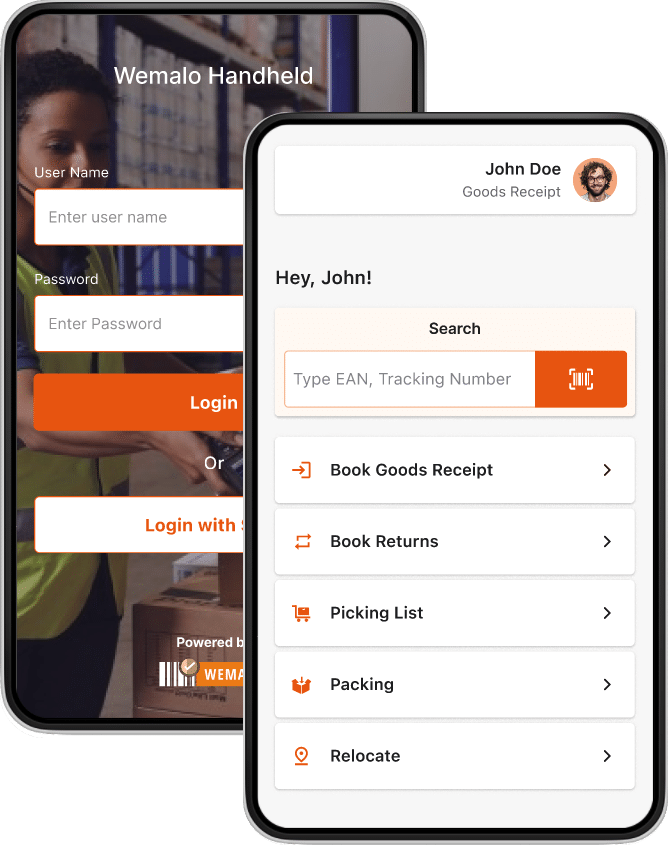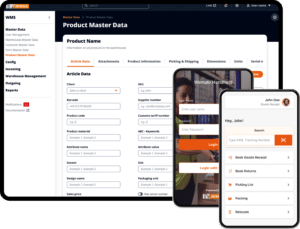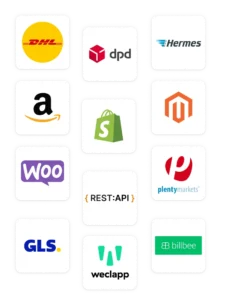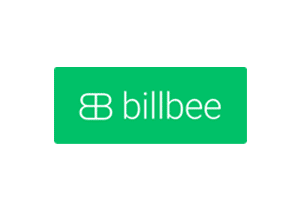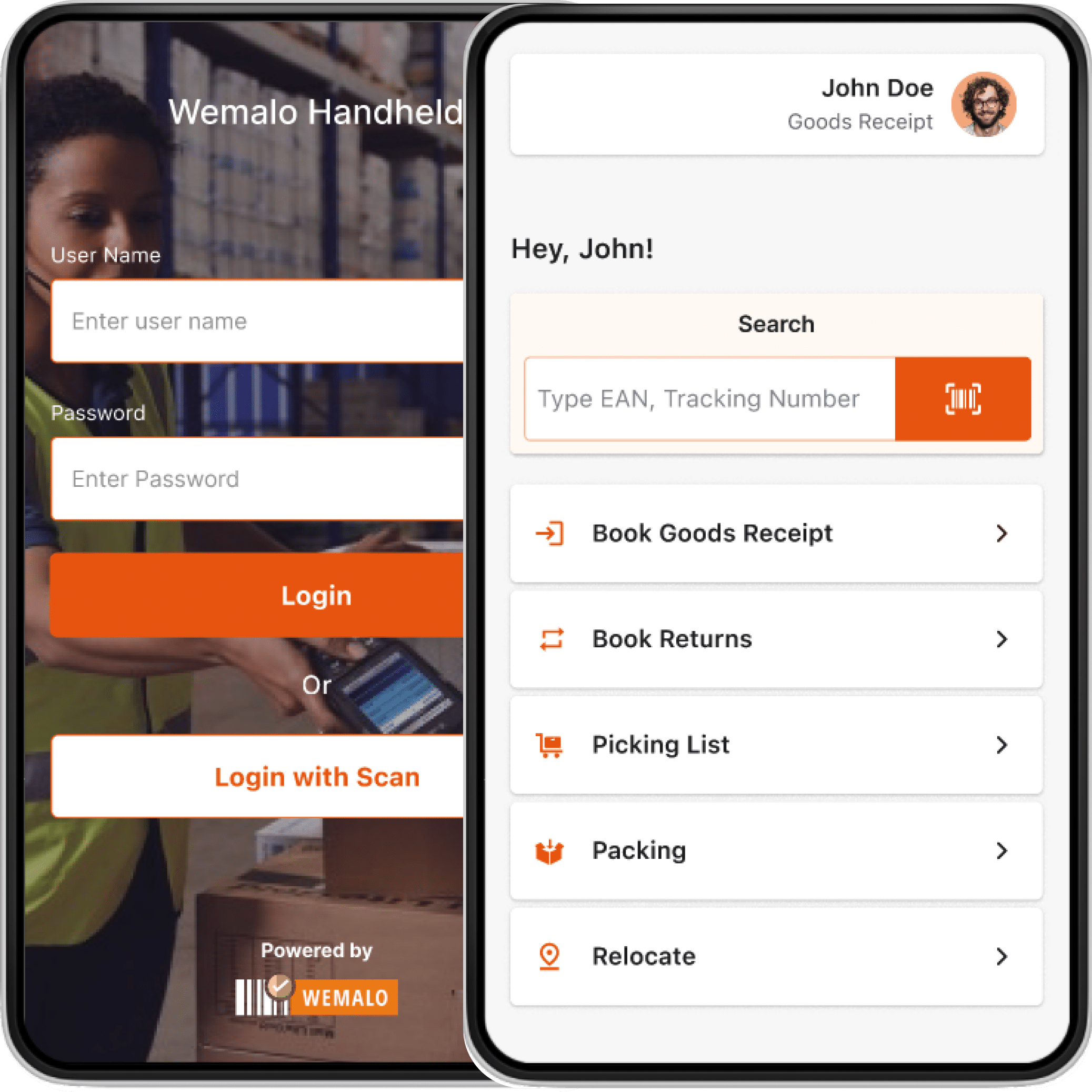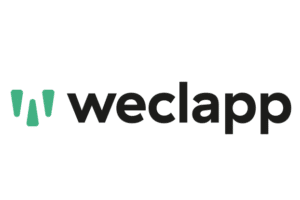
Connect WEMALO with Weclapp
1. Preparation of the customer in the system
- Token: the token from the Weclapp shop must be entered here (My Settings->API Token), which must be created.
- url: the URL to the Weclapp API interface. (Shop-URL/webapp/api/v1)
Example: https://4elements.weclapp.com/webapp/api/v1 - (WeClappId: 1)
- (storageLocationId: 1)
- warehouseId: the ID of the warehouse to be used for the stocks in Weclapp.
- b2bValue: This is the SalesChannel in Weclapp, is selected in the Weclapp order as Sales Channel b2b.
- tags: Wemalo – We retrieve orders with this tag.
If the customer has any questions, they can contact WECLAPP support, or WEMALO can be commissioned to support the customer in their system (billing in accordance with the support contract).
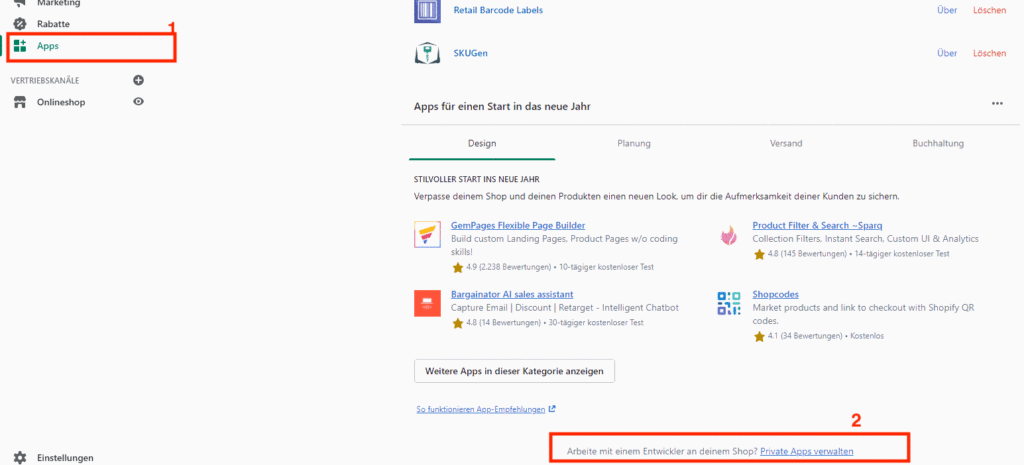
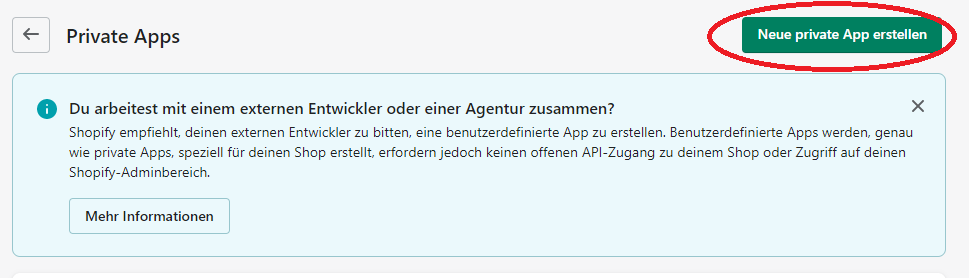
3. In the app details, we can assign e.g. wemalo-connect as the app name.
The following figure shows an example image-2
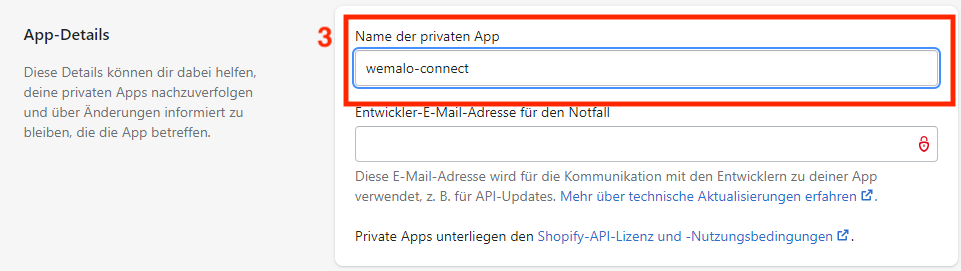
4 . Next, we set the api authorisations in the admin api settings
The following figure shows an example screen 3
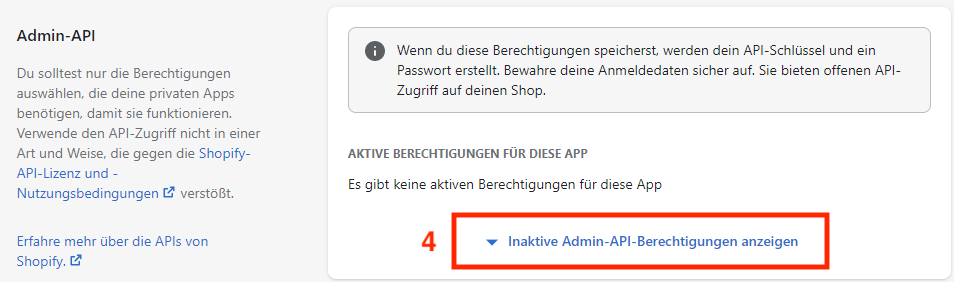
5. We set the following authorisations
The following figure shows an example screen 5
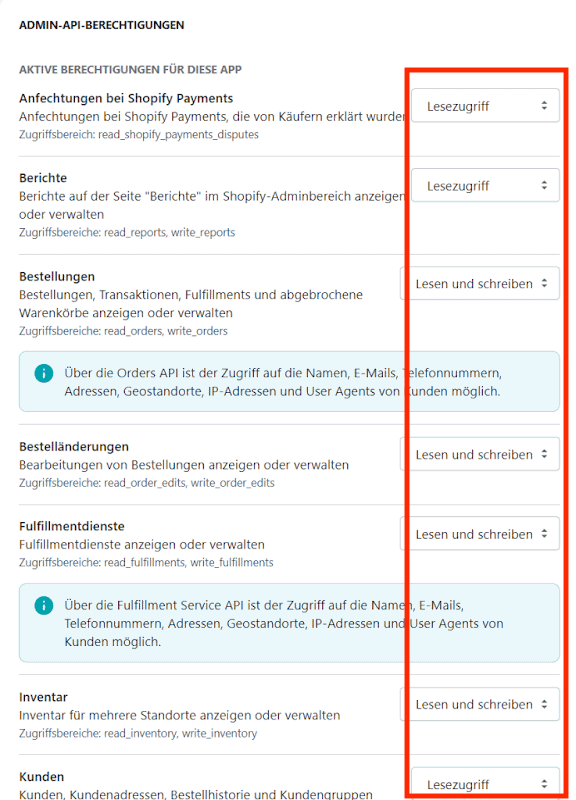
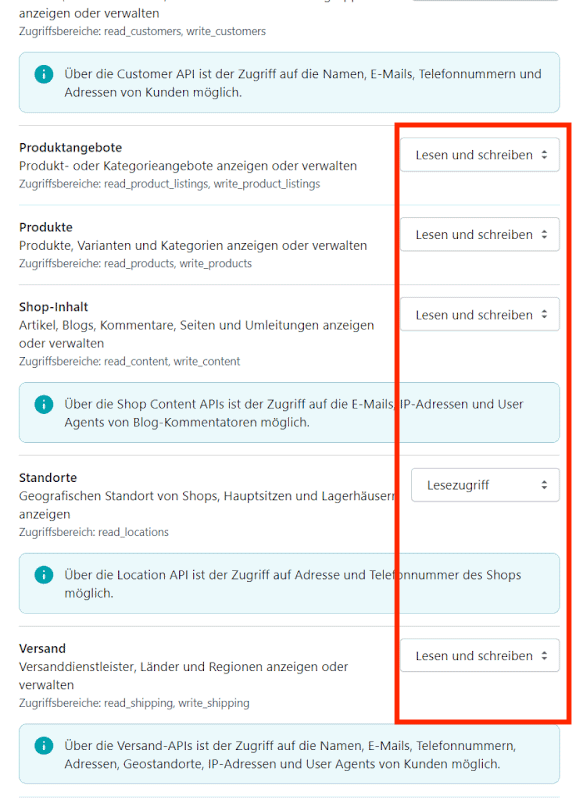
6. We ‘Save’ and generate the API key, the password and the exact URL.
The following figure shows an example image 6
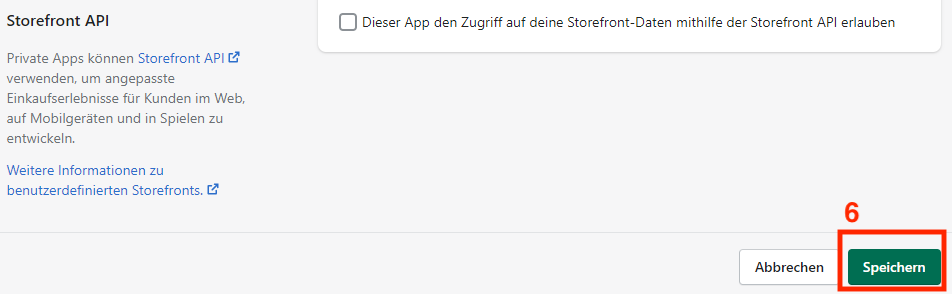
Under Apps → Manage private apps, we now find our created app. By clicking on the app, we can now find the API key, the password and the URL.
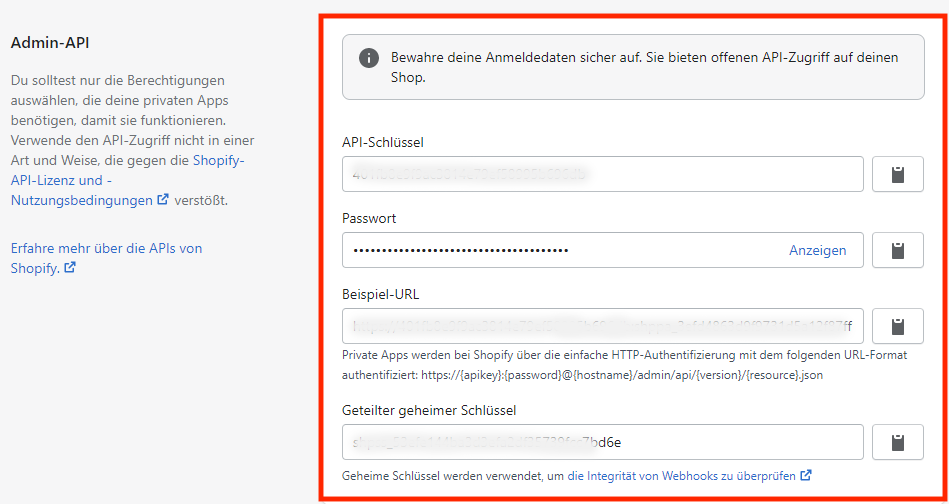
2. Transmission of stocks
- The inventory policy must be activated for Wemalo to be able to transmit stock.
- Wemalo does not transmit negative stock if there are incomplete orders that cannot be fulfilled. Otherwise, the variants can no longer be called up in Shopify.
- Only pickable stock is reported back. This means that goods in blocked stock or goods that have already been picked are not transferred to Shopify as available stock.
3. Find out the location ID
- In the shop, go to Settings (bottom left).
2. Click on Locations.
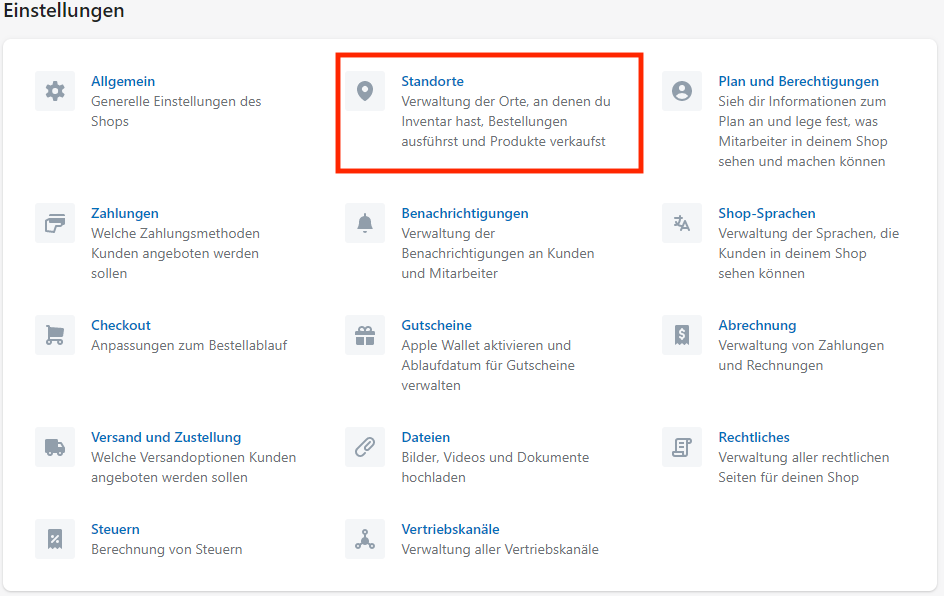
3. hen click on the default location.
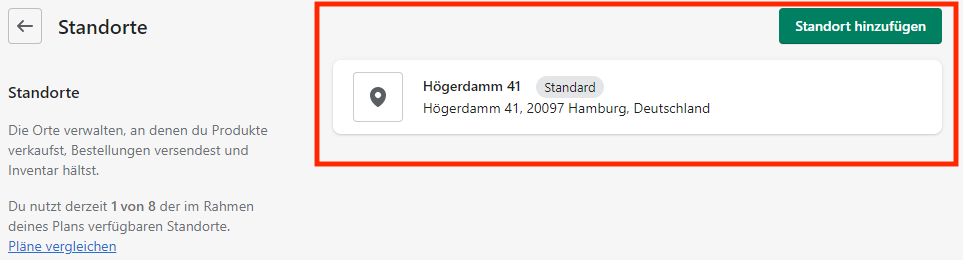
4. The location ID can then be seen in the address bar in the browser (e.g. 1112222122).
5. If the location ID is not correct, wemalo can determine a hidden location ID. This is done via the REST call.
4. Supported actions
- Loading product master data.
- Loading orders.
- Transmission of dispatched parcels.
- Transmission of stocks
5. Product master data
- Products for which requires_shipping has not been set are not loaded.
- All other products/variants are synchronised. SKU, EAN, weight, name, product group and manufacturer are exchanged.
- Please note: the SKU (also in variants) must be unique.
Attention: A known error on the part of Shopify is that Shopify does not change the external ID for duplicated products. This is necessary to transfer a new product to wemalo.
6. Orders
- Orders with the financial_status paid and fulfilment_status unshipped are loaded and the Wemalo_Download tag is set.
- Order header data, delivery address and items are synchronised.
- A pick info can be entered via the note field.
To determine the correct shipping service provider, Wemalo queries the name of the selected service provider. To match, this must be stored in Wemalo as an external ID in the profiles to be used. - Only items for which ‘requires_shipping’ has been set are transmitted to Wemalo.
- Please note: as soon as an order has been sent to Wemalo, no further changes to the order are sent to Wemalo.
7. Transmission of parcels/tracking numbers
- Tracking number is transferred back to Shopify together with the shipping service provider.
- This automatically changes the fulfilment_status.