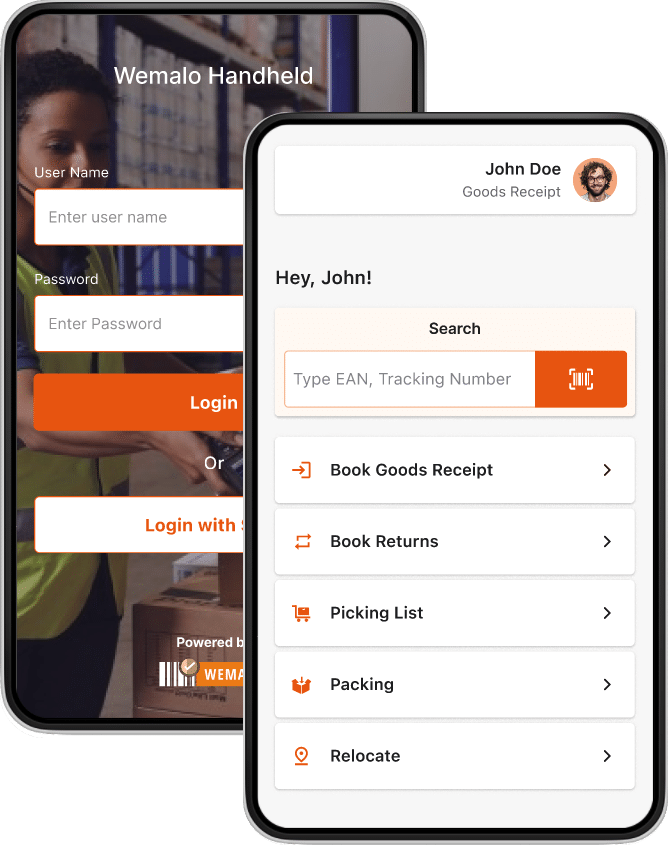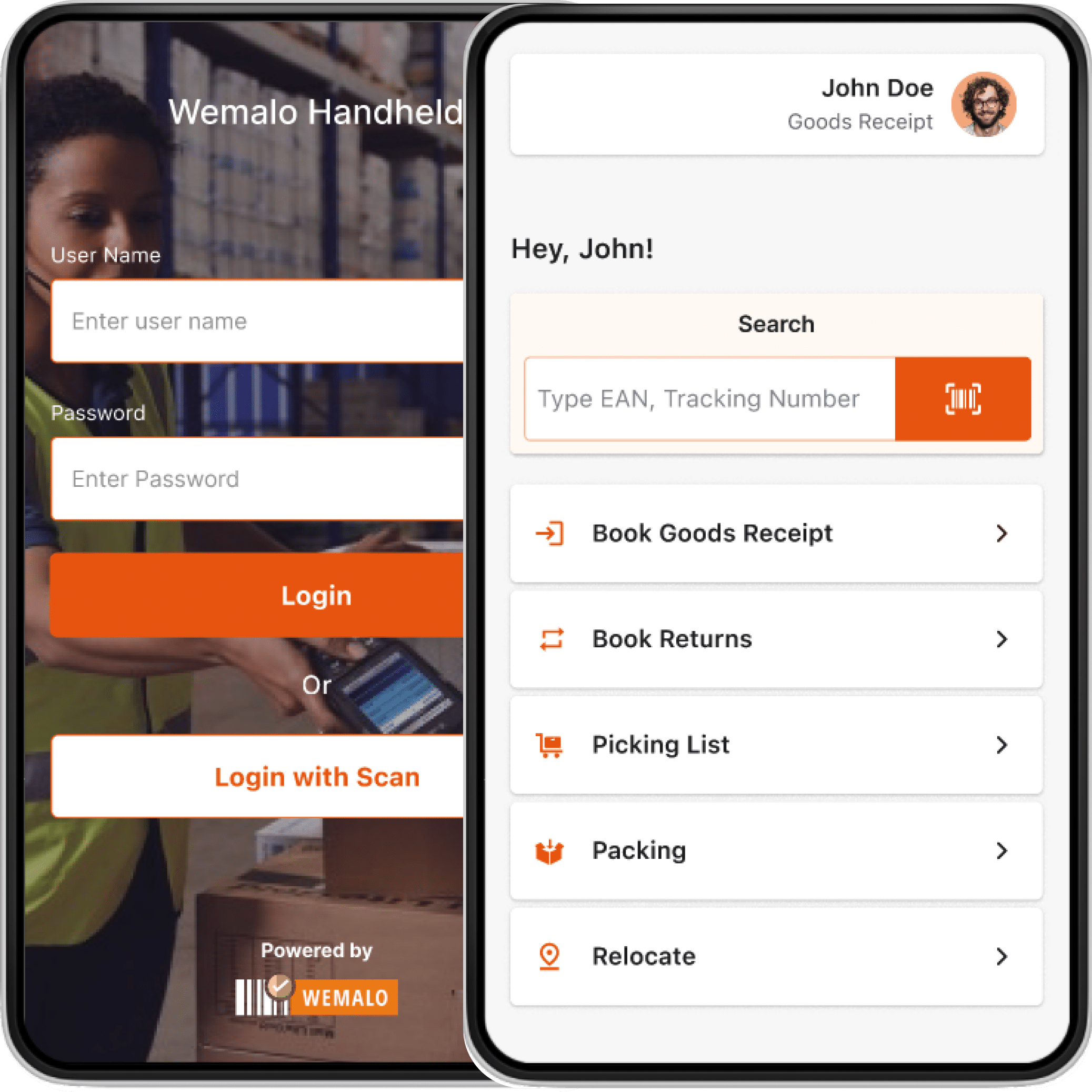Connect WEMALO with Shopware 6
Shopware 6
1. Shopware api key: where can I find it?
- In the shop, click on ‘Settings’ in the left-hand navigation.
- Then click ‘System’.
- Then click on ‘Integrations’.The following image shows an example image 1.
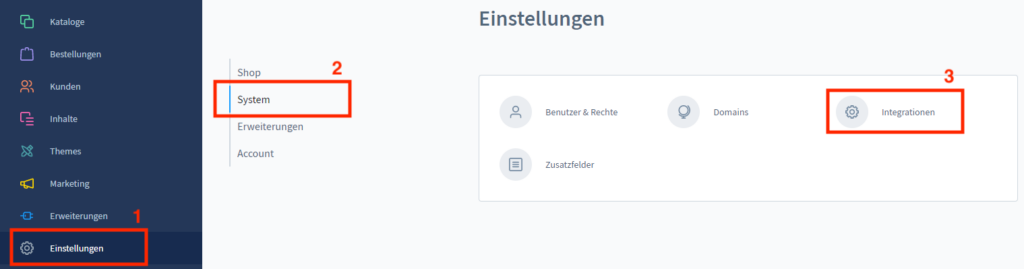
1.1 Manage Shopware Integration
- In the ‘Manage integrations’ area, we click on our integration. In the example ‘me’.
The following image shows an example image 1.1.
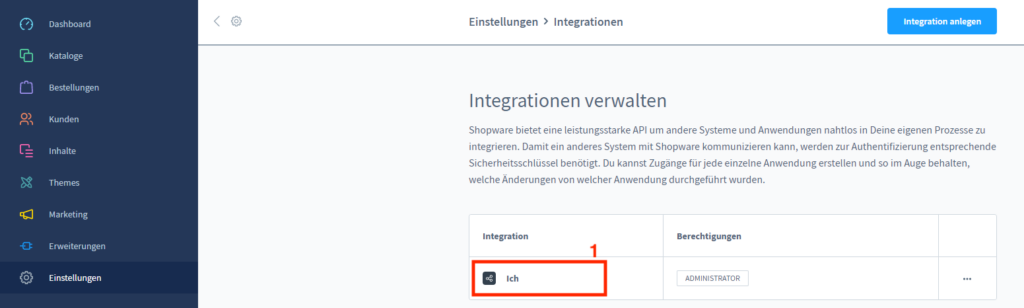
1.2 Shopware Api Key: Where can I find it?
- Here we find the ‘Api-Key’ from Shopware.
The following figure shows an example image 1.2
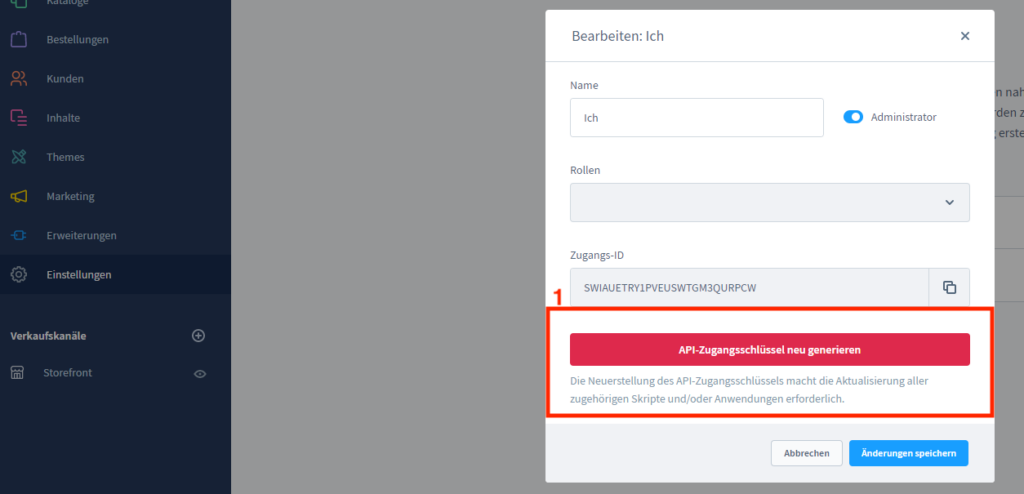
2. Create shopware api key
- In the shop, click on ‘Settings’ in the left-hand navigation.
Then click on ‘System’.
Then click on ‘Integrations’.The following image shows an example image 2.
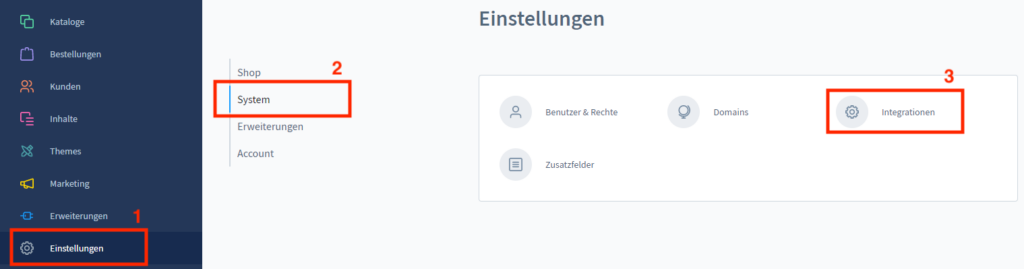
2.1 Create Shopware Api Key
- Click ‘Create integration’ at the top right.
The following illustration shows an example screen 2.1
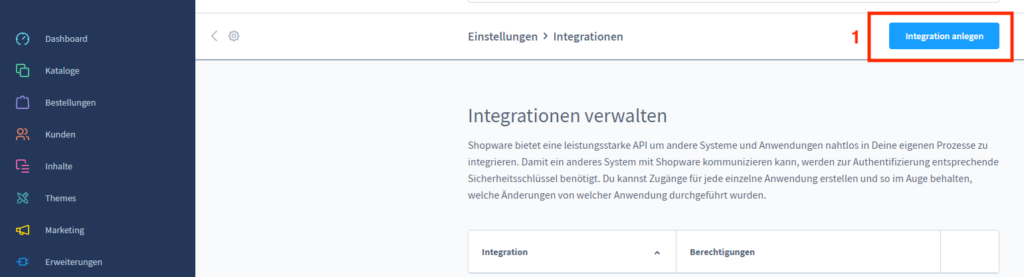
2.2 Create Shopware Api Key
- Here is the Api key we created.
- Click on ‘Save integration’.
The following image shows an example image 2.2.
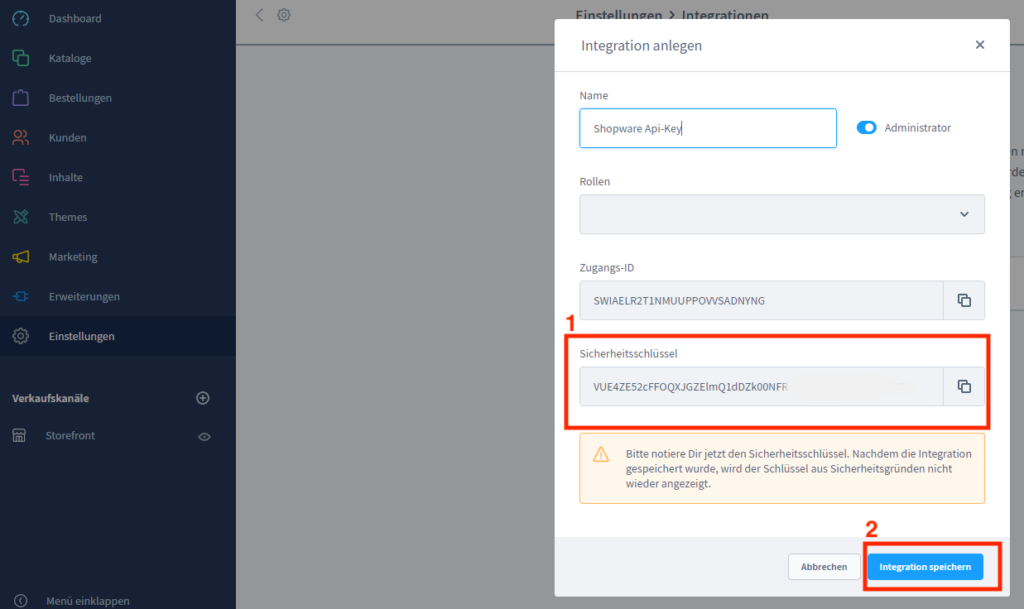
Where can I find the URL to the Shopware Dashboard?
- Click on ‘Dashboard’.
At the top of the address bar we find the required URL for Wemalo/YSWS Connect.The following figure shows an example image-3.
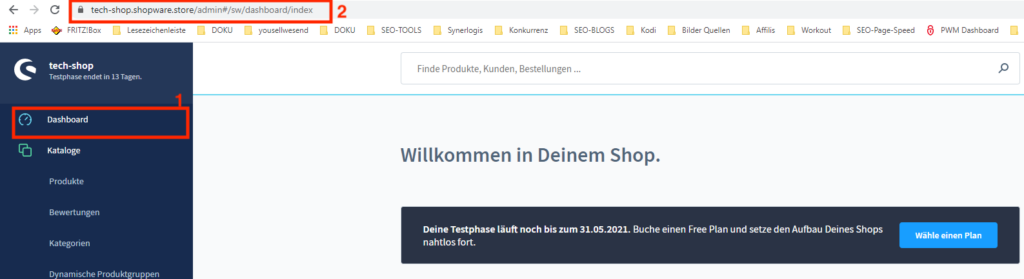
Where can I find the username in Shopware?
- Click on ‘Settings’.
- Click ‘Users & rights’.
The following figure shows an example image-4.
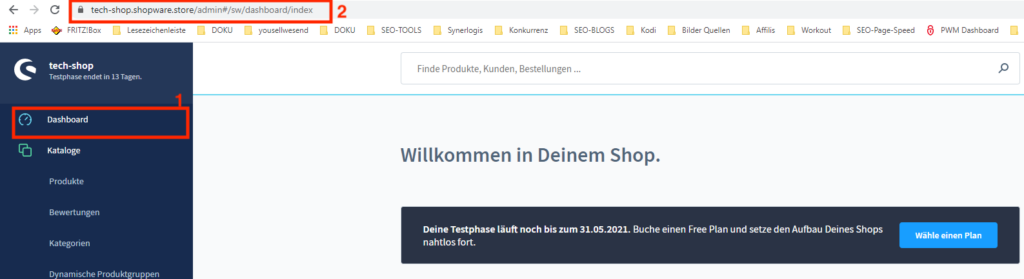
3. The user name corresponds to the ‘e-mail address’.
The following figure shows an example image 4.1.